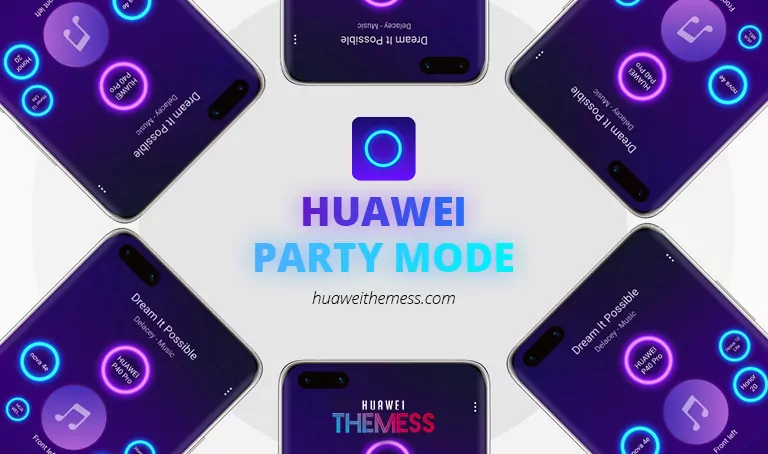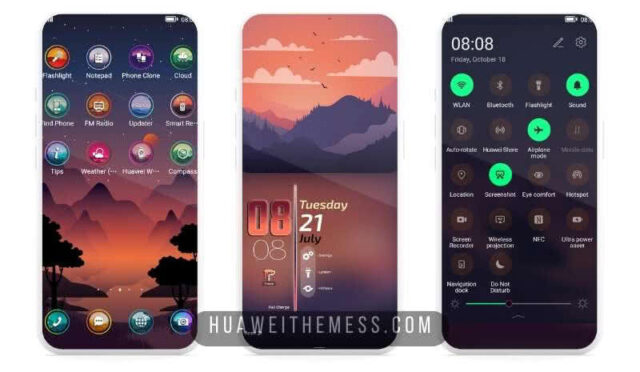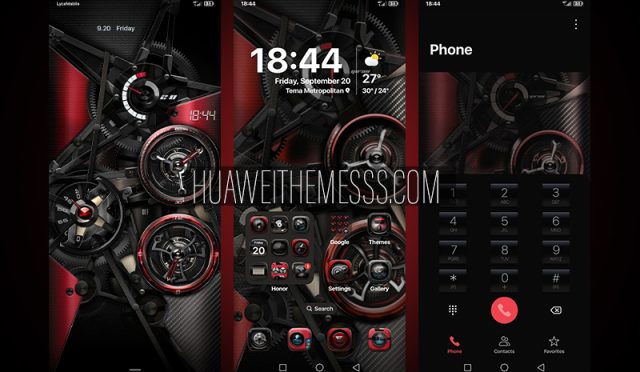Hey EMUI fans, We will explain the tips and tricks of Huawei devices step by step. This time, we will share with you the tips and Party Mode functionality of playing music on multiple Huawei Devices at the same time.
What is Party Mode?
When everyone is encouraged to stay home, we should look for alternative forms of entertainment . Luckily, our mobiles are full of options, beyond what we imagine. Huawei phones include a Party Mode, which allows you to share audio with multiple mobile devices over a network. This allows multiple devices to simultaneously play audio streams from different channels, this mode provides users with a 360 degree listening experience.
The primary device can share a QR code with multiple secondary devices or share the Wi-Fi access point with secondary devices via NFC. Huawei indicates that a device supports this function, only brings the application if it is installed as standard. Otherwise, Party Mode cannot be used for your model. To use Huawei Party Mode, we have to follow the steps below:
Note: This mode does not work on devices other than Huawei.
How to Use Party Mode?
We enable NFC and Huawei Beam for all devices that want to join the party. For Enable NFC we can do this from Settings / Device connection / NFC and turn on the switch. To enable Huawei Beam, we go to Settings / Device connection / Huawei Beam.

In order to use Party Mode, other device or devices must also have the latest Huawei Music application, otherwise you will not be able to use Party mode. You can get the latest Music app from AppGallery.
If everything is ready, run the Music app and choose a music, press the options button at the top right, then choose Party Mode. or open the Huawei Party Mode app directly. (Click to download) – (mirror)
You can choose the first option if you are going to start the party, and the second option if you are joining an existing party. We are starting the party.
You can start Party Mode on the other device and read the QR code, or if both devices have NFC feature, you can connect by bringing them closer to each other. If you want to find this mod more easily later, you can add it as a shortcut.
Audio Channel Settings
After configuring the network, we select “Select Channel” by touching the three dots in the upper right corner of the main phone screen. You can then tap phones in different locations to select audio channels for them. The icon for a particular phone turns pink when selected. There are seven channels and the number of phones is displayed on each channel. This simulates 7.1 sound so we can play music or movies at full volume and achieve a 360-degree soundscape.
Join the party
Once the previous steps are complete, enable Party Mode on slave phones. That’s why we play in “Join the Party”. We have three methods for this. to select: Scan the QR code, connect using NFC and Manually connect. If the method chosen is NFC, it is important to touch the top of the two phones to connect.
Volume and other settings
You have options such as how much sound will come from which device and remove the devices in the session. You have options such as how much sound will come from which device and remove the devices in the session.

And that’s it, you’re ready to party!