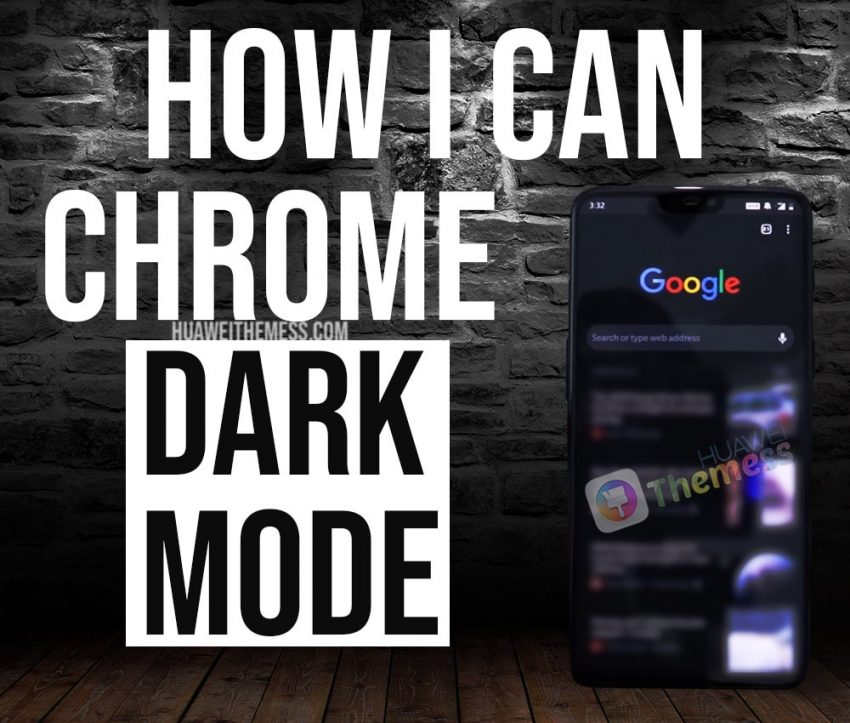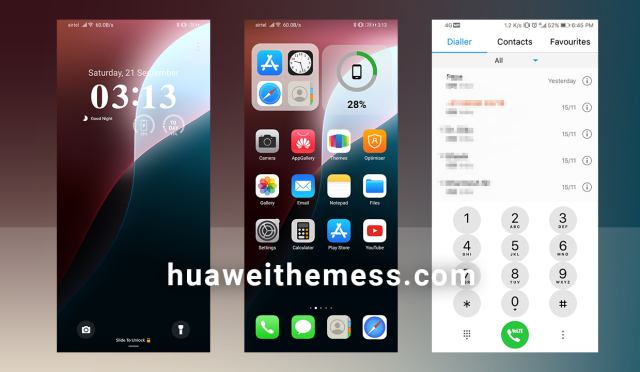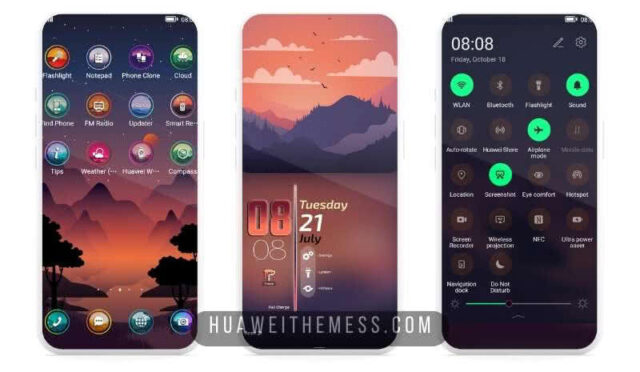Well, for Google Chrome (for Android), I’ll show you how the dark theme is enabled. Please follow the steps, it is a very easy way.

1) Check the version of the Google Chrome app. (Must be version v74.0.3729.157 or new)
2) Enter Google Chrome. In the Address field, type ” chrome://flags/ “
3) Search area will be at the top of the page that opens. Type “Dark Mode” in the area.
4) At the Experiments part of the screen, there will be 2 units option. With these options are “Android Chrome UI Dark Mode“,
5) In “Android Chrome UI Dark Mode,” click the button
6) After pressing the button, we will have 3 options;
- Default
- Enable
- Disable
7) Press “Enable” from the options.
8) At the bottom of the screen you will see the “changes you make will be active when the application is restarted”.
9) Click on “ReLaunch Now” on the right side of this sentence.
10) Your Google Chrome app is restarting to be activated in Dark mode …
if it did not switch to dark mode after restart,

- Click three points in the upper right corner of Chrome.
- Enter Settings.
- In the Settings section, the “Dark Mode” button will meet you in the Basics field. (The last line of the Basics area)
- Click Dark Mode, and then select “off” to “on”.
- You now have Dark mode.
Video narration: