Hello EMUI fans, we will explain the tips and tricks of Huawei devices step by step. This time we will share how you can take a screenshot by drawing “S” with your finger on the screen. Here are the details…
Capture a memorable chat, article, or essential work document, with a lengthy screenshot that transcends the limits of the display.
Simply draw an “S” on the screen with a single knuckle to start the screenshot, and touch the screen at any time to end it. Scrolling automatically stops if the end of the scrollable content has been reached. The screenshot will be automatically saved to Gallery
How is Take a screenshot by drawing “S”?
- Go to Settings > Accessibility features > Shortcuts & gestures > Air gestures, and ensure that Grabshot is enabled.
- Go to Settings > Accessibility features > Shortcuts & gestures > Take screenshot, and ensure that Knuckle screenshots is enabled.
Note: Place your hand 20 to 40 cm (8 to 16 in.) away from the screen, and wait for the icon to appear. Then close your fist to take a screenshot.
Tip: Knock the screen twice in quick succession with one knuckle to take a screenshot.
Use a Shortcut to Take a Screenshot
Swipe down from the status bar to open the notification panel, then swipe down on it again to show all shortcuts. Touch to take a screenshot.

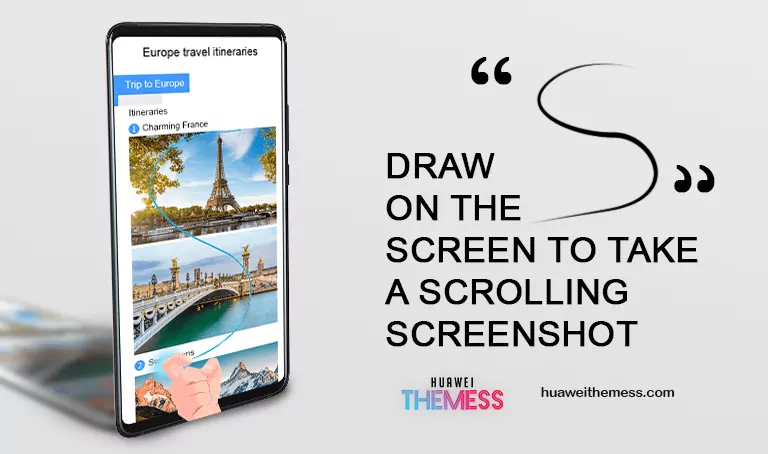
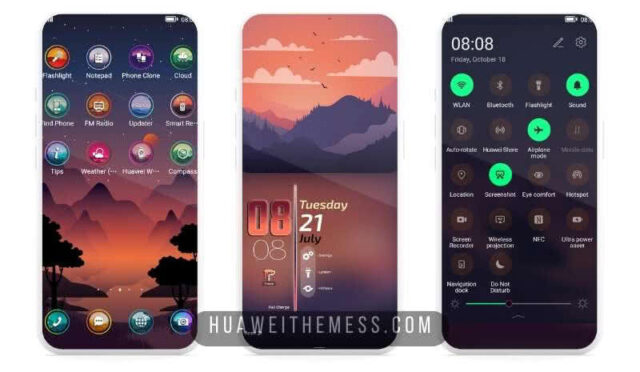

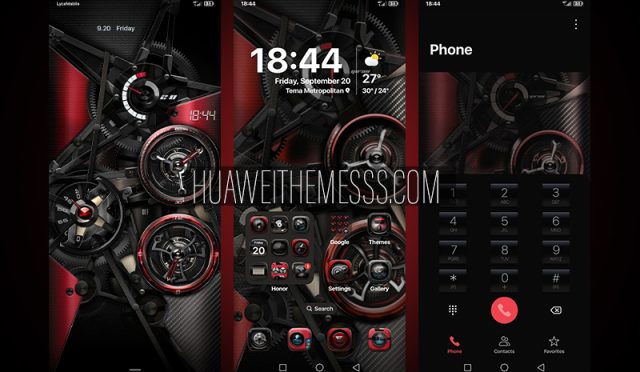
Cool Huawei theme